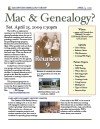Make Perfect Partners
Meeting Location Via Zoom Web Sites |
| Home |
| Cyndi's List |
| Family Graphics |
| LDS FamilySearch |
| Leister Productions |
| Macintosh Home |
| NARA (Pacific SF) |
| Reviews |
| Rootsweb | Sutro Library |
| Marking People in Reunion and Organizing your Files July 25, 2009 |
|
Our third meeting had Bill George presenting about Mac Tips, Mac File Organization, Reunion Tips and how to Mark People in Reunion.Here are my notes: Mac TipsGreat Map Site Try http://familyhistory101.com and click on MAPS, then click on COUNTY FORMATION MAPS. The information presented here can REALLY help your genealogy search and pin down when counties were formed. How to select the default pgm to open a file type.
Make Books out of your Blog - “Slurp” the Blogs. Use the web site http:///www.blurb.com that provides a free program to make your book, but you need to get it printed through them. Another source to publish books that's on the web is http://www.lulu.com Marking People in ReunionWhy Mark People Who and how many are currently marked? Mark Everyone or No One Mark Lists of People Save Marked Lists Delete Marked Sets Organize your Genealogy Information on your MacWhat Why Where Store Pictures at Home\Pictures\2008\TOPIC\ Store by Year,
Topic,
Photo Shoot. use a
Naming Convention: "YYMMDD Line Topic Detail". For example a Thanksgiving picture might be named: How to store Reunion Pictures: I recommend you make copies or crops of pictures and put them into the default picture folder Reunion uses: Home\Pictures\Reunion Pictures\. Make a major surname folder to store the pictures like the Husband's surname or Wife's Surname for example images-george or images-pardee. A suggested naming convention for pictures to be used to populate Reunion family cards is: Surname, First Name, Middle Name, year picture taken, Birth year Reunion Database Folder: Home\Documents\Reunion Reports ==> at Home\Documents\Reunion Files\Reports Charts ==> at Home\documents\Reunion Files\Charts Create a Genealogy Folder under your Documents Folder. Under the Genealogy Folder start creating folders for each Family Line you're researching. In those folders place a Record Type Folder and an Other Research Folder. The Record Types folder is very important as it allows you to get right to extremely important documents quickly.Here's an example of the subfolders you would create. Family Line (Mother’s Line) Record Types
Other Research
Family Line (Father’s Line)
Reports Reunion TipsSource Person
|
Genealogical Societies California East Bay
Other Information There is one meeting a month, on the 2nd Wednesday on Zoom at 7pm, U.S. Pacific Standard Time. This meeting is an opportunity to get personalized help with Genealogy, Reunion, FamilySearch.org and your Macintosh. Become a member by attending a meeting and you'll be sent an announcement and reminder for the next Zoom meeting. Email Bill George if you would like to attend.
|