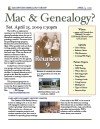Some Mac Tips
The Preview Application
This is an extremely useful application. You can convert photos to Sepia, Adjust Sharpness, Contrast, Brightness, Resize, Rotate and Flip and much Much More. There used to be a web site that talked about preview tricks
Finder Shortcuts
Save folder locations to the Finder Sidebar to save all kinds of time navigating. For Reunion the most important ones to save are ones you use a lot, for example:
Pictures:
Home | Pictures | Reunion Pictures
Charts:
Home | Documents | Reunion | Charts
Perspective Events:
Home | Library | Application Support | Reunion | Perspective Events
Something Silly
This YouTube video got more that 122 milion hits.
Using Photos in Reunion
Some Goals of Reunion Photos
- Easily share the Reunion photos
- Show your family photos with your Mac
- Create beautiful charts and publications
- Reunion is a lot more fun with photos
- Slide Shows and Movies
So How Do I Do It?
- Get photos
from your camera, thumbdrive, memory card etc.
- Store photos on Desktop Temporarily
Do minor cropping, editing, discard bad pictures, name the pictures (date, category, subject, detail)
e.g. 2009-09-26-peterson-rich-birthday-karen-1.jpg
- Move to Photo Archive
Move the photos to folders on your hard drive that are organized, and that you back up. This will be the location you come back to frequently. For example, in the above example, the folder you might create would be:
Pictures\Peterson\2009-09-26-Peterson-Rich-Birthday
- Copy files from Archive in one of two ways:
- Copy files to iPhoto from the Photo Archive
Choose the files you want to use in iPhoto and drag them to an event in iPhoto.
- Copy files to Reunion Folder from Photo Archive
- Bring photos into Reunion in one of three ways:
Choose which files you want to use in Reunion and copy them to a folder in Reunion, for example from:
Pictures\Reunion Pictures\images-peterson. The advantage of only copying seleted files to Reunion is that you can share these files easily.
- Click/Drag Photos to Reunion From iPhoto:
Click/Drag iPhoto picture from an iPhoto event or Album to the Reunion Multimedia Window, or to a person button on a Reunion family card.
- Click/Drag Photos to Reunion From Archive
Click/Drag iPhoto picture from the Photo Archive to the Multimedia Window, or to a person button on a Reunion family card. Note: It is recommended that you copy the photos from the Photo Archive, rather than from iPhoto because it's easier to share the photos. However iPhoto is quite capable of being the source for your Reunion Pictures
- Select photos from Multimedia Window:
From the Multimedia Window, click the plus button to go find the pictures you want to add, or click on the Multimedia Menu and select "add item" which does the same thing. Click the Minus Sign icon to remove selected pictures.
- Display Photos in Family Cards
Reunion uses a "Preferred Picture" (usually a head shot) to display on the Family Card or on charts
- Multimedia Window
This is covered extensively in the very helpful Reunion Manual. Select the Preferred Picture in the Multimedia Window by clicking on a picture and clicking on "Preferred Picture" in the Information Panel.
VERY IMPORTANT - CROP INSTRUCTIONS: You may crop a picture in the Multimedia window by double clicking on a picture, then hold down the Command Key, and click/drag a rectangle to form a cropped area. You can use the same photo to display multiple the cropped images.
- Create Slide Shows from Multimedia Window:
In the
Multimedia Window, click on the Multimedia Menu and the "Play Slideshow" option or click the triangular start button to play a slideshow. All pictures in the Multimedia Window are played unless the "Treat as Document" button has been selected for that picture.
- Create Slide Shows from Create Menu
Open a FamilyFile (that has photos) and click create slideshow. Select appropriate parameters to choose pictures for the slide show and click "Create". A list of pictures and their order in the slideshow is displayed. The pictures can be removed and re-ordered in the slide show. Text messages can be inserted between images.
- Create Movie from Slide Show
While in the window that shows the selected photos for the slide show, click on File, Export Movie and fill out the desired parameters for movie size, sound, etc.
|