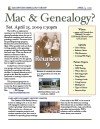Make Perfect Partners
Meeting Location Via Zoom Web Sites |
| Home |
| Cyndi's List |
| Family Graphics |
| LDS FamilySearch |
| Leister Productions |
| Macintosh Home |
| NARA (Pacific SF) |
| Reviews |
| Rootsweb | Sutro Library |
| Slideshows - 23 Mar 2010 |
|
IRich Peterson showed us many, many ways to produce family history slide shows from your photos, especially those in Reunion. These are his notes, that he handed out at the meeting. His original handout is here. 1. Quick View of Photos fromMac Finder
2. Slide show in Reunion It is best to place a copy of all reunion photos into a dedicated folder Standard location is Users/ username/ Pictures/ Reunion Pictures/ family_file_subfolder Photos must be identified within the Reunion Multimedia function to be included Be sure to reference the photo in the dedicated folder when seleting in Multimedia
Once you create the slide show you have lots of options:
3. IPhoto Slide Show Place the photos you want to include into an Album or use an Event Activate the Slide show with the Play Slideshow Arrow in the lower left of the screen Choose the Settings and Music from the dialog box – then select Play File/ Export to Quicktime Movie 4. Slide Show in Photoshop Elements or Bridge It is best to place the photos you would like to include in a folder on your system To create a PDF Slide Show, do one of the following:
Bridge - From Photoshop Elements
6. Photo to Movie I like this program for producing a very flexible video production from a set of images. This could include saved charts produced in Reunion incorporated into the Photo to Movie production. See the Video Tutorials on the web page below. They also have some interesting examples in their movie gallery. http://www.lqgraphics.com/software/phototomovie.php |
Genealogical Societies California East Bay
Other Information There is one meeting a month, on the 2nd Wednesday on Zoom at 7pm, U.S. Pacific Standard Time. This meeting is an opportunity to get personalized help with Genealogy, Reunion, FamilySearch.org and your Macintosh. Become a member by attending a meeting and you'll be sent an announcement and reminder for the next Zoom meeting. Email Bill George if you would like to attend.
|