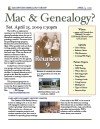|
We reviewed the basic chart creation process and pointed out some useful operations you can do for certain types of charts:
Pedigree Charts - One Page
- After you've started Reunion and have positioned yourself on the family card you want to start the chart from, On the Reunion Menu Bar (at the top of the computer screen), click CREATE | PEDIGREE CHART and do the following:
- Click the "Limit to one page" button
- Where it says "Who", select the correct person to start with
- It should say Generations 7 (if not change it to say 7)
- Click on BOX SETUP, and select "Name (b-d)" and click save.
- Click "Chart" to generate your chart.
This will create a list of 7 generations of your ancestors with each person's name and their birth/death years listed. The seventh column can have as many as 64 lines. You might experiment with step 5 and see how it affects the chart. You can make a very minimal chart if you want, with just names. Or if you choose the option with maximimum info on it, you won't be able to get 7 generations on one page any more.
Descendant Charts
- Position yourself to the correct family card and after clicking CREATE | DESCENDANT CHART do the following:
- Select the number of generations you want to print. The larger the number the bigger the chart you will create.
- If you have pictures in your file, you should check
"Preferred Picture"s.
- To learn about it, create a custom layout.. Click the button to the right of "Layout", then click "Define Layouts" and click "Add Layout" and change the layout name from "NewLayout" to "BMD"
- In The Settings set the following fields: PERSON FIELDS - Birth and Death; SPOUSE FIELDS - Birth and Death; Family Fields - Marriage; NAME SETUP - Name and Spouse; APPEND TO NAMES - Nothing; EVENT FORMAT - Exclude empty fields; FLAG FORMAT "Flags:" followed by Flag Names; INDENT OUTLINE - Normal; Click the SAVE button
- Click CHART and a chart, with pictures, will be created and displayed.
- At the top of the chart, "My Descendan Chart" will be displayed. Double click that text to modify it. When finished click SAVE.
- Add a text box saying that you created the chart with today's date by clicking on the "T" icon in the upper left hand window that contains the chart. Then click somewhere on the chart and begin typing your information. Click outside the box to activate the box of text
- Finally Click "Tree" in the Apple Menu Bar and click "Orientation" and in the ORIENTATION pulldowmenu, select Waterfall; in the TRIM BOXES pulldown menu, select "each"; FALL TO THE LEFT should not be checked; ZOOM - 100%; and LIVE PREVIEW should be checked. Now click OK.
.
|