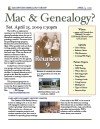Make Perfect Partners
Meeting Location Via Zoom Web Sites |
| Home |
| Cyndi's List |
| Family Graphics |
| LDS FamilySearch |
| Leister Productions |
| Macintosh Home |
| NARA (Pacific SF) |
| Reviews |
| Rootsweb | Sutro Library |
| Gedcom 25 Sep 2010 |
|
This is an important tool for the genealogist, that allows sharing of work between different computing platforms. Mac Tip - To find things you recently worked on or used click on the Apple Icon in the upper left hand corner and then click on "Recent Items". This is a simpler and more efficient way than just about any other to resume work where you left off recently. Reunion Tips (1) Find Missing Pictures: Kind of intricate but very useful. Just Click on the following: REUNION | PREFERENCES | MULTIMEDIA |: LOCATIONS | REPAIR | PROCEED | REPORT. The REPORT opeion will only be offered if you have missing pictures. Use the report to help you clean up or find the missing pictures. (2) Create an empty Clone of your database with all your favorite settings. Just Click on the following, after opening your Reunion Database with your favorite settings: FILE | SAVE A COPY | TYPE (Pulldown Menu) select CLONE (NO RECORDS) and choose the filename for the cloned Familyfile (3) Reunion Manual is Wonderful The automated manual that comes with Reunion (Click on the Icon named "Manual") is a joy to use, and allows you to dig out any feature so you can understand and use it. When you click on "Manual" a Table of Contents (TOC) appears and works like a series of web pages. You can choose any topic listed. In addition, several of the selections list the manual in a different way, that might enable you to find a particular topic, easier. They are:
Exporting to Gedcom This session is going to teach you how to export either all or part of your database to a Gedcom File so you can share your genealogy data with someone else. Quick and Dirty You can export your whole database with a few clicks: e.g. Click FILE | IMPORT/EXPORT | EXPORT GEDCOM | FROM DOWNLOAD WINDOW SELECT THE FOLLOWING:
Now Click EXPORT, then select a filename and folder, then Click EXPORT again and you're done. There's a little more to it Your main consideration is how the information is going to be used. Here are some examples:
To satisfy the above requirements, you will limit the people and information exported. Here's how: Option 1 - exporting to a public web site like ancestry. You would select the privacy filtering option. This rejects any living people from the file, so only people who are dead will have data in the gedcom file. Also don't save sources (so interested people will contact you and ask for sources). Option 2 - giving to your sister - You probably would want to click the "Exclude Sensitive Data" checkbox in the export window. This would prevent anything notes you had marked with the Sensitive characters (the "{}" characters). You will probably use this with just about every file you generate, unless you have a death wish. Expecially the comments about Sis. Otherwise, she probably would want everything in the file. If she just wanted to make charts with the gedcom file, you would not include sources. Option 3 - Give to your maternal cousin. Here you would probably mark all your Mothers relatives, and then send just the marked people to your cousin. Also Exclude Sensitive. If he's serious about genealogy, include sources. Option 4 - You basically want everything in the file saved, live people, sensitive data... all of it. However, you should probably back up the database rather than the gedcom file because if you recover a loss by importing from the gedcom file you will lose things like note types. Option 5 - The paranoid aunt. Choose very carefully what you give to her. Certainly she gets the sensitive option turned on. But you need to first mark all the people in your file except her first husband, and unrelated people... For example if she's an aunt on your father's side, mark all your father's relatives but not your mother's because your aunt's not married to them. If she asked particularly for the sources, include them, otherwise don't. One rule of thumb is don't give away your sources. Use your file as bait for people to ask you for them, then you can barter with them for their sources or gedcom files.
|
Genealogical Societies California East Bay
Other Information There is one meeting a month, on the 2nd Wednesday on Zoom at 7pm, U.S. Pacific Standard Time. This meeting is an opportunity to get personalized help with Genealogy, Reunion, FamilySearch.org and your Macintosh. Become a member by attending a meeting and you'll be sent an announcement and reminder for the next Zoom meeting. Email Bill George if you would like to attend.
|